How to Turn Text into a PowerPoint Presentation Using ChatGPT

Presentations are an essential component of both academic and professional life in the current digital era. PowerPoint presentations may be an excellent tool for anybody trying to deliver information successfully, whether they are students getting ready for a class assignment, business professionals presenting a concept, or just regular people. Making a presentation that is both aesthetically beautiful and educational may take time and be difficult. This is where ChatGPT, which is based on the GPT-3.5 architecture, may help. In this article, we'll look at how to use ChatGPT to turn text into a professional PowerPoint presentation.
What Are the Benefits of ChatGPT for PowerPoint Presentations?
Before beginning, let's examine why ChatGPT is an effective tool for this task:
1. Speed and Efficiency: ChatGPT can swiftly produce material, saving you time on research and composing the text for your presentation.
2. Enhanced Creativity: It can assist you in coming up with original slide ideas that will make your presentation more interesting.
3. Consistency: ChatGPT guarantees a constant tone and presentation style.
4. Reduce Writer's Block: If you're having trouble coming up with new ideas or material, ChatGPT can help.
How to Use ChatGPT to Transform Text into a PowerPoint Presentation:
1. Identify the Goal and Audience of Your Presentation
Understanding the goal of your presentation and the intended audience is essential before beginning the conversion process. Your interactions with ChatGPT and the general organisation of your presentation will be guided by this information.
2. Compile Useful Information
Gather all the facts and information that will be essential for your presentation. This might be information that has to be communicated, such as research, data, or facts.
3. Plan the structure of your presentation.
Establish the PowerPoint presentation's structure. Choose how many slides you'll use, their headings, and the sequence in which you'll deliver the material. Having an introduction, primary content slides, and a conclusion is a smart idea.
4. Participate in ChatGPT
It is now time to communicate with ChatGPT. The OpenAI API may be used to do this. An illustration of how you may utilise ChatGPT to provide content for your presentation is shown below:
5. Format and Personalise Slides
Insert the ChatGPT material that was created into your PowerPoint presentation. Make each presentation unique by include illustrations, charts, graphs, and formatting to make it appealing to the eye and simple to grasp.
6. Examine and Improve
Examine your presentation's structure and content with great care. Make sure that it conveys your point clearly and rationally. Make any required changes or modifications.
7. Exercise and Practise
In order to make sure you are comfortable with the material and the flow of your presentation, practise it several times. You can produce a confident and interesting presentation by practising.
Deliver Your Presentation.
It's time to introduce your PowerPoint presentation to your audience now that it's finished. Engage your audience, respond to their queries, and utilise your slides as visual aids to support your points.
In summary
You may save time and produce more interesting and educational presentations by utilising ChatGPT to translate text into a PowerPoint presentation. However, keep in mind that ChatGPT is a tool to help you, therefore it's important to evaluate and adjust the automatically generated text to suit your unique requirements. With the proper planning and the help of ChatGPT, you can make stunning presentations that successfully persuade your audience of your point of view.
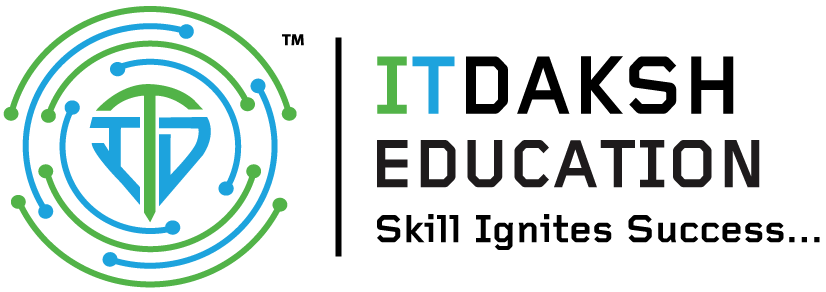



 Chat to Support
Chat to Support